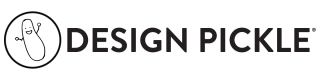Version: 2.0.0
Design Pickle API
Introduction
Welcome to the Design Pickle API! This powerful API allows you to seamlessly integrate your applications with our design platform, enabling you to create, manage, and track design requests efficiently.
With the Design Pickle API, you can:
- Create new design requests with detailed specifications
- Retrieve and manage existing design requests
- Get information about available brands and request types
- Append additional information to existing requests
- Cancel requests that are in a cancellable status
- Mark requests as complete
- Retrieve directions associated with specific requests
The API follows RESTful principles and uses JSON for data serialization. It provides a set of intuitive endpoints and comprehensive documentation to help you get started quickly.
Please note that access to the Design Pickle API is restricted to company admins only.
Getting Started
To start using the Design Pickle API, follow these steps:
-
Obtain an Integration Key: As a company admin, log in to your Design Pickle account and navigate to the company settings section. Generate a new integration key or use an existing one. Keep your integration key secure and do not share it with anyone. Refer to the Getting Your Integration Key article for detailed instructions.
-
Authenticate Requests: Include your integration key in the
X-API-Keyheader of each request to authenticate your API calls. All requests to the Design Pickle API require authentication. -
Explore the Endpoints: Familiarize yourself with the available endpoints and their functionalities. The API provides endpoints for managing design requests, retrieving brand information, fetching request types, and more. Refer to the endpoint documentation for detailed information on request/response formats and required parameters.
-
Make API Requests: Use your preferred HTTP client or programming language to make requests to the API endpoints. The base URL for all API requests is
https://jar.designpickle.com/api/v2. -
Handle Responses: Parse the JSON responses returned by the API and handle them appropriately in your application. The API returns standard HTTP status codes to indicate the success or failure of requests. Refer to the error code descriptions in the API documentation for more information on handling specific error cases.
If you encounter any issues or have questions, please don't hesitate to reach out to our support team. We're here to help you integrate the Design Pickle API into your applications seamlessly.
Request Types and File Formats by Subscription Plan
To learn more about how to specify Request Types and File Formats, check out the comprehensive tables here
Request Statuses
Design requests in the Design Pickle API can have different statuses throughout their lifecycle. Here are the possible statuses a request can have:
- On Deck: The request is in the queue and waiting to be processed.
- In Progress: The design team is actively working on the request.
- Attention: The request requires additional information or clarification from the client.
- For Review: The request is ready for client review and feedback.
- Completed: The request has been successfully completed and the final deliverables are available.
- Canceled: The request has been canceled by the client or the Design Pickle team.
- Archived: The request has been archived and is no longer active.
You can use the status parameter when retrieving requests using the GET /requests endpoint to filter the results based on their current status. For more detailed information on request statuses and their meanings, please refer to the Design Request Statuses article.
Error Handling
The Design Pickle API uses standard HTTP status codes to indicate the success or failure of API requests. In addition to the status codes, the API also returns a JSON response body containing more details about the error.
Here are some common error codes you might encounter:
- 400 Bad Request: The request was malformed or missing required parameters.
- 401 Unauthorized: The provided integration key is invalid or missing.
- 403 Forbidden: The authenticated user does not have sufficient permissions to perform the requested action.
- 404 Not Found: The requested resource could not be found.
- 408 Request Timeout: The request took too long to process and timed out.
- 429 Too Many Requests: The client has exceeded the rate limit for API requests.
- 500 Internal Server Error: An unexpected error occurred on the server side.
When an error occurs, the API will return a JSON response body with an error field containing a description of the error. For example:
{
"error": "Invalid request payload. Please provide a valid 'name' field."
}
Conclusion
The Design Pickle API empowers you to integrate your applications seamlessly with our design platform. By leveraging the provided endpoints and following the authentication guidelines, you can create, manage, and track design requests programmatically.
Remember to handle errors gracefully and refer to the API documentation for detailed information on request/response formats, required parameters, and endpoint behavior.
If you have any further questions, encounter issues, or need assistance, our dedicated support team is here to help. Don't hesitate to reach out to us.
Happy integrating with the Design Pickle API!